How to copy Two-Factor Authentication to Another Machine
TABLE OF CONTENTS
How to copy with Chrome Authenticator App
Open the extension on the original machine and click the gear in the top left

In that menu click "Backup"

In the following menu click "Download Backup File"
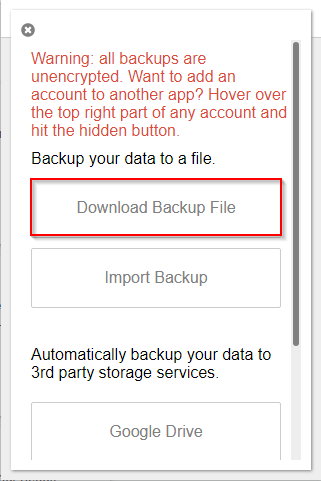
Move that file to the target machine (e.g. via email).
Open the authenticator app on the target machine and repeat the first two steps, then choose "Import Backup"

Choose the file you moved from the original machine.
How to copy with WinAuth
Open WinAuth on the original machine, right click on the account, and choose "Show Secret Key"

Check the "Allow Copy" checkbox and copy/paste into email/file and move to WinAuth or other chosen authenticator on target machine. Alternatively, scan the qr code with a mobile device to import to a mobile app.

Related Articles
How to Setup Two-Factor Authentication
This article will guide you through setting up Two-Factor Authentication for your administrator account. Step-by-step Guide Login to the Magento admin panel. After you login, you should see the following message: Login to your email account and open ...How to Reconnect Your New Counterpoint Server to CP-Commerce
Occasionally you may need to move your Counterpoint server onto another machine. When you do, you will need to connect your new Counterpoint server to the CP-Commerce sync. The sync is installed on our separate dedicated servers, the only ...How to Setup/Change Transactional Emails (Part 2)
This article will guide you through the process of setting up the transactional email you found in Part 1. Transactional emails include Order emails, Invoice emails, and Shipping emails. Step-by-step guide If you are already logged in, you can skip ...CP-Commerce Slideshow
This module allows the user to create and edit their slideshow within their Magento Admin Panel. Once installed you will see two pages: Manage Slideshows, and Manage Slides. Manage Slideshows Manage Slides Add/Edit Content NOTE: If you do NOT have ...How to Add/Modify Homepage Slideshow - Porto
This article covers the basics of adding and modifying the slide contents on your homepage. Please note that this tutorial only applies to Porto Themes actively installed. Your slider(s) on the homepage is powered by a JQuery plugin calledOWL ...