How to Set Up Search Term and Redirects
This article covers how to redirect customers to new links when they search specific terms.
Some examples:
- Synonyms: When a customer searches for "tshirt" but searches arent showing results because your store calls them "t-shirts", you can redirect to the search page for "t-shirt"
- Redirects: When a customer searches for "gifts" you can choose to redirect them to your store's category for gifts.
Navigation
1. In the admin panel navigate to Marketing> SEO& Search> Search Terms.
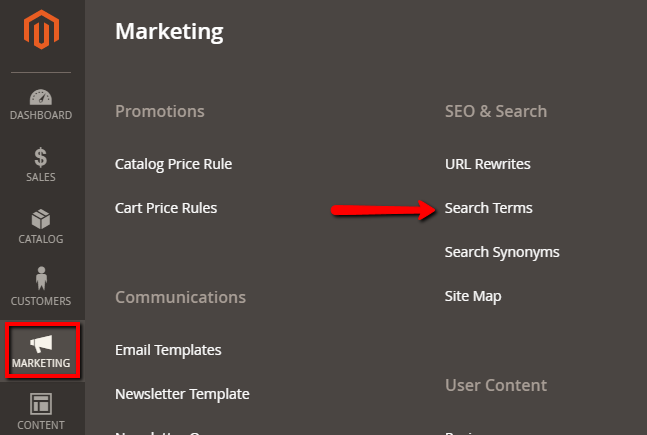
2. You can use filters to narrow down the data.

Redirects
You can redirect searches to specific urls. This way if someone searches for one of the categories on your store, you can redirect them to that category's page. You can link to any website here, including your own.

Related Articles
How to Set Up Color Swatches
This article will guide you through the process of setting up color swatches. This guide uses an example attribute called grid_color. The names and swatch values may differ depending on your setup. Step-by-step Log into the admin panel. On the left ...Counterpoint: Defining&Calculating Prices
Determining Price Your storefront displays both list price (e.g., MSRP or retail price) and selling price (e.g. "special price”). The list price only displays if it's greater than the special price. The standard Regular Price and Special Price for ...Counterpoint: How to set up Kits/Bundles
This article will explain how to set up kits in counterpoint to be synced up to the website, as well as how substitute items are handled. Step-by-step guide In Counterpoint, go to Inventory → Sales Kits. You must have an Item already created to use ...How to Set Up Related Products
This article covers how to set related product relations in Magento. Setting Related Products 1. Navigate to Catalog -> Products 2. Click edit on the right of the chosen product. 3. Scroll down to Related Products, Up-Sells, and Cross-Sells and ...Counterpoint: How to Set up a Tax Exempt Customer Category
This article will explain how to set up a tax exempt customer class in Counterpoint, so that customers in this class will not be charged tax if they have created an account on the site. Step-by-step guide In Counterpoint, from the main menu go to ...