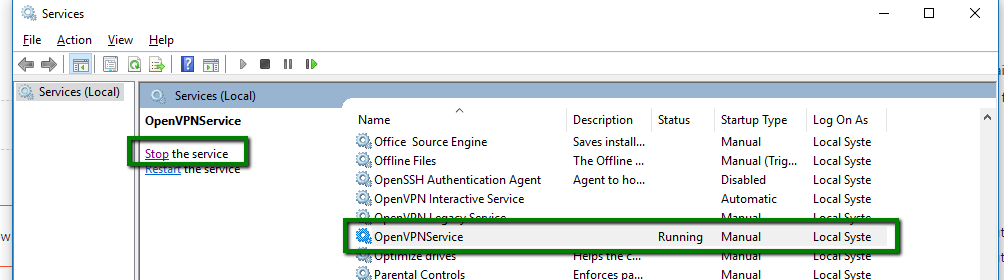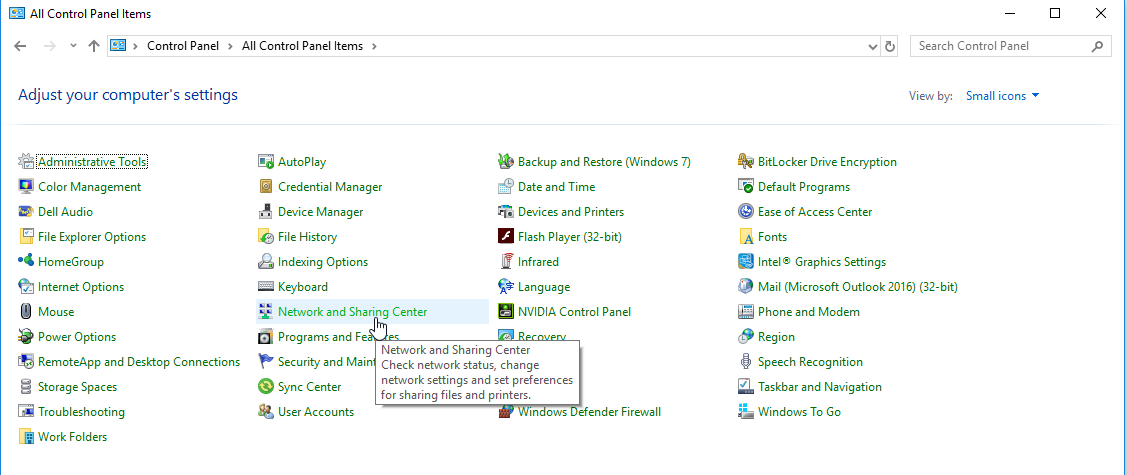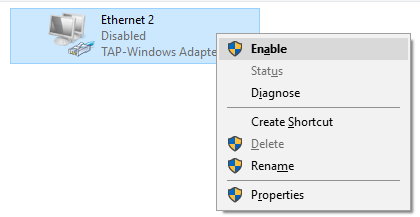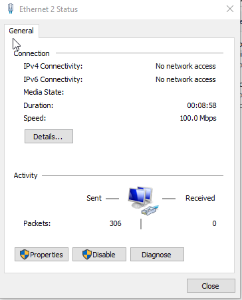How to Restart the VPN Service
Following a server reboot or whenever you notice updates not making it to and from the site, restarting your VPN service could resolve those issues.
Step-by-step guide
- Log into your CounterPoint server (Not to be confused with a workstation with CounterPoint)
- Go to the start menu and search for "services.msc"
- Find theOpenVPN service, select it, and stop the service
- Open the control panel and navigate to "Network and Sharing Center"
- Go to "Change adapter Settings"
- Go to theTAP-Windows Adapter V9and select disable, then wait 10 to 15 seconds.
- After waiting, then re-enable it.
- Go back to services, and start the OpenVPN service.
- Make sure the OpenVPN Service Startup Type is set as Automatic (Delayed) if it is not set.
- Right Click the "TAP-Windows Adapter V9 and click on "Status"
- Select Details
Seeing "No network access" is normal and expected. This isNOTwhere you will see the VPN IPv4 address.
- If the VPN is back up the IPv4 Address should be in the form of 10.8.0.XX, such as 10.8.0.6
- If the IP address is not present, please contact CP-Commerce Support
Troubleshooting
Make sure the OpenVPN GUI isoffas shown here: .
- If it is on, it will have a green screen as shown here:
- If you are not seeing a 10.8.0.XX address under Details:
- Stop the VPN service.
- Turn the TAP adapter off and then on.
- Start the VPN service.
Related Articles
How to Reconnect Your New Counterpoint Server to CP-Commerce
Occasionally you may need to move your Counterpoint server onto another machine. When you do, you will need to connect your new Counterpoint server to the CP-Commerce sync. The sync is installed on our separate dedicated servers, the only ...Frequently Asked Questions
You have questions and we want to help! Here are some answers to the most commonly asked questions about our service. CPCommerce Sync Interface The CPCommerce Sync Interface provides visibility to what is happening behind the scenes as it syncs your ...FedEx Shipping Method
Sections Description Setup Description This article will guide you on how to enable the FedEx shipping method for your webstore and allow your customers to select FedEx at checkout. Magento Instructions:here External Instructions:here Setup We ...