How to Manually Complete an Order
Occasionally there may be a need for you to manually complete an order in the Magento store. For example, if something goes awry during the activity sync from Counterpoint to Magento.
Step-by-step guide
- In the Magento Admin Panel, find your order underSales>Orders, and check if the full amount has been marked as invoiced on the order. If it has, skip to step 4.
In the top panel of the order, click the wordInvoiceas shown below.

If you do not see an invoice button, proceed to step 4.
On the invoice page,
If this is a Secure Pay payment that has already been captured in Counterpoint, choose "Capture Offline" under the amount dropdown. When you're done, select "Submit Invoice".
If this is an FAC order or Securepay where you do not plan to capture the funds in Counterpoint, choose "Capture Online" under the amount dropdown.
- It is important to choose Capture Offline if your funds have already been captured. If this is not selected, you may end up double charging your customer.
- If it is not a Secure Pay payment, or you're not sure if it needs to be captured or not, please contact support.

If you'd like to add any comments, you can select the checkboxes on this screen.
- Once the invoice has been created, select theShipbutton on the order page

At this stage you can add tracking numbers, and email a copy of the shipment to the customer if desired. When you're done, selectSubmit Shipment.
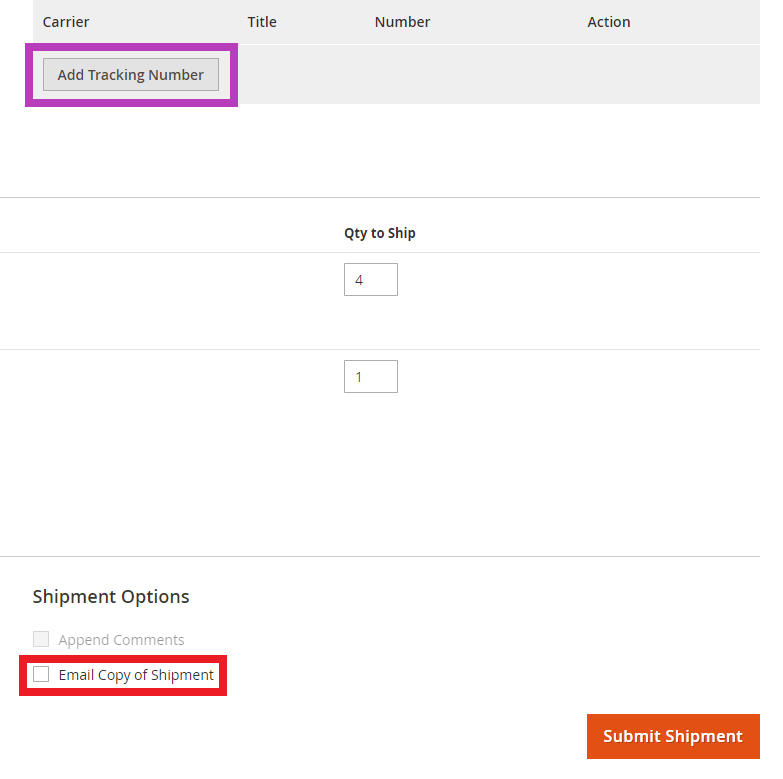
- After submitting the shipment, the order will now be complete.
Related Articles
Order Processing
Ticket Entry Go to Point of Sale> Tickets> Ticket Entry Login to a station and drawer Click Process Orders. This is usually an O with a gear on it, the icon will vary based on the Counterpoint version Then you should be able to view an order, or ...How to Change your Admin Account Info
This guide will explain where to go to change the username and password for your admin account or someone else's. Step-by-step guide Log in to your Magento admin panel. Navigate toSystem → Permissions → All Users. Find the user to edit from the list ...Counterpoint: How to Setup Automatic Email After Order Management Step
This article will guide you through the process of setting up automatic emails after an order management step (Pick or Pick Verify). Step-by-step guide In Counterpoint, go toSetup>Point of Sale>Form Groups. Next toForm Group, type a suitable name for ...How to Enable or Disable a Layered Navigation Attribute
This article describes how to enable or disable a Layered Navigation Attribute on your Catalog Pages. Layered Navigation adds the attributes on the side of the catalog pages that products can be filtered by such as price, brand, and other attributes. ...How to setup order confirmations and copies/store email addresses/transactional emails
This article will help users understand how sales email settings and sender settings relate. Step-by-step guide First, we want to set up the store email addresses so that order confirmations come from the right email. Navigate to Stores> Settings> ...