How to Create a Credit Memo
Credit memos are what Magento uses to refund transactions. You can issue both online and offline refunds from an open credit memo, depending on the customers payment method.
Click here if you are looking for how to do a validated return.This is our recommended way of handling the refund. If you're creating a validated return and you want the website to notify the customer, you can create an offline credit memo.
Step by Step Guide:
- In the Magento Admin panel, navigate toSales> Orders.
- Find the order in grid and clickView.

- Click Invoices on the side menu.
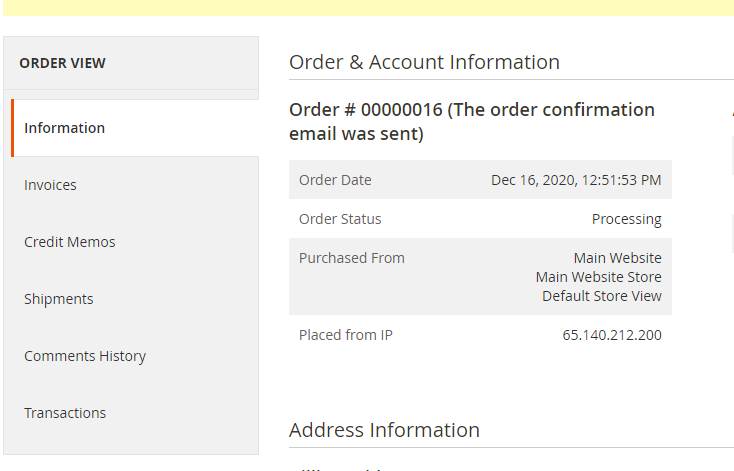
4. Click onViewto see the invoice.

5. On the top of the invoice, click Credit Memo.
6. Verify the information in the Items to refund section.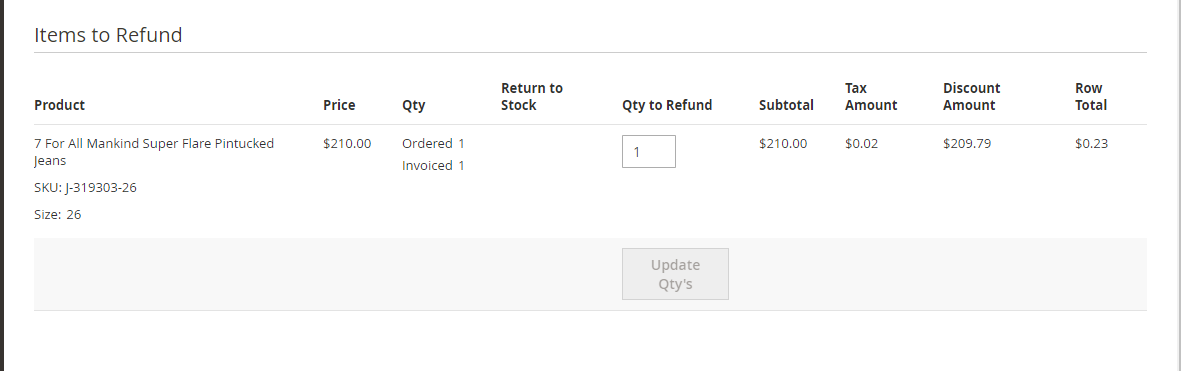
7. Update the Refund Totalssection as so:
- ForRefund Shipping, enter any amount that is to be refunded from the shipping fee.
- ForAdjustment Refund,enter a value to be added to the total amount refunded as an additional refund that does not apply to any particular order.
- ForAdjustment Fee, enter a value to be subtracted from the total amount refunded.

8. To complete the process and issue the refund, click Refundfor an online Refund, and Refund Offlinefor an offline refund.
Warning:
The "Refund" option transfers the money back. If you used returns inCounterpointwith Securepay,DO NOTdo both.
If you useFAC,you will need to do bothfor Magento and Counterpoint to both have a record of the return
Offline Refunds:
Offline refunds do not change the transaction or refund the customer, but will mark the transaction as refunded on the website. If you have credit memo emails enabled, they will receive a notification for their refund from the credit memo.
If you do a return in Counterpoint, and want to update the Magento Order status you should choose offline refund.
Related Articles
How To Create Product Attributes
A lot of times there is information that you want to show on the product's page that isn't there by default whether it is a color, category, where an item is from, etc. We can create product attributes in Counterpoint to sync to your website. For ...How to Create/Update Welcome Email
This article explains how to configurethe email template to be used for New Accounts. Step-by-step guide 1. You will need aTransaction Emailto do this tutorial. 2. Navigate toStores>Settings>Configuration. 3. Open the Customers tab and choose ...How to Create a Custom Content Page
This article will show you how to create a custom page for your Magento site, and how to include links to it on other pages. It will also walk through how to use the editor to complete some basic tasks, such as changing colors, adding images, etc... ...Step 2) Create an eCommerce Category Structure
To show you how to setup successful ecommerce categories for CP-Commerce. We recommend that you start with a small group of your best‐selling items, and then continue to add more items later. The sooner your store is up and running, the sooner you ...Counterpoint: How to Create an Ecommerce Category and Add Items
This article will go over how to create an e-commerce category, add items, and bulk add items to this category. Create Category 1. Open up Counterpoint 2. Navigate to Setup> E-commerce> Categories 3. On the left select where you want to add your ...