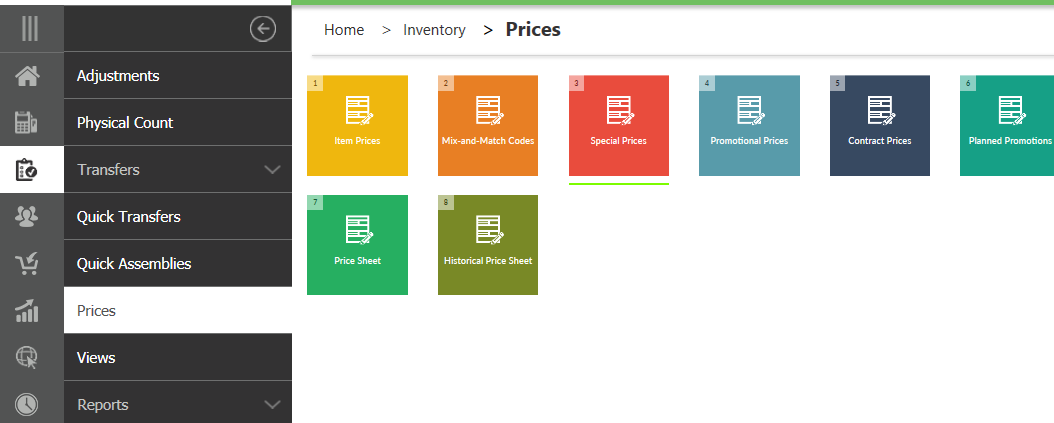How to Add a Counterpoint Price Rule
Go to your CounterPoint>Inventory>Prices>Special Prices
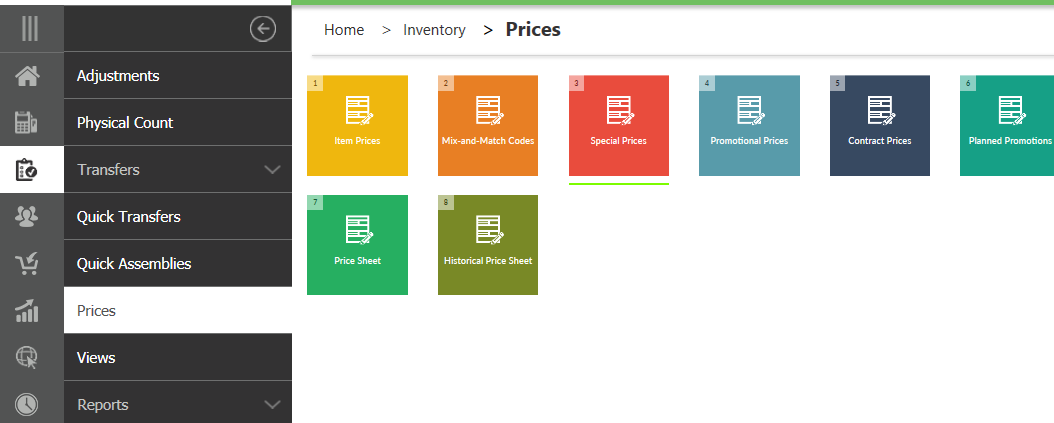
EnterItem Code> SelectPrice Type> EnterAmt/pct>EnterDescription>EnterRule Description

ClickSave

Go to your Sync Server> ClickProducts

ClickInventory

ClickQueue Changed

Go to your admin panel>System>Cache Management

ClickFlush Magento Cache

Related Articles
Counterpoint: How to Create an Ecommerce Category and Add Items
This article will go over how to create an e-commerce category, add items, and bulk add items to this category. Create Category 1. Open up Counterpoint 2. Navigate to Setup> E-commerce> Categories 3. On the left select where you want to add your ...
How to Add a Sale to yourWebsite
This article will cover the two options you can add new Sales/Discounts to your website. Shopping Cart Price Rules: These are discounts that get applied after the products have been added to the cart. Things like coupon code, free shipping, discounts ...
Counterpoint: How to set up Kits/Bundles
This article will explain how to set up kits in counterpoint to be synced up to the website, as well as how substitute items are handled. Step-by-step guide In Counterpoint, go to Inventory → Sales Kits. You must have an Item already created to use ...
Counterpoint: Defining&Calculating Prices
Determining Price Your storefront displays both list price (e.g., MSRP or retail price) and selling price (e.g. "special price”). The list price only displays if it's greater than the special price. The standard Regular Price and Special Price for ...
Counterpoint: How to Add/Remove Item from Web
This article explained how to add or remove an item from the Web store. Step-by-step guide In Counterpoint Go to the Inventory and select the Items Button/form. Lookup or enter in the item number to show the item details. On the Ecommerce tab. To Add ...