Create a Template eCommerce Customer
Before Installing the CP-Commerce Sync we will need a Template eCommerce Customer created.
Step-by-step guide
Main Tab
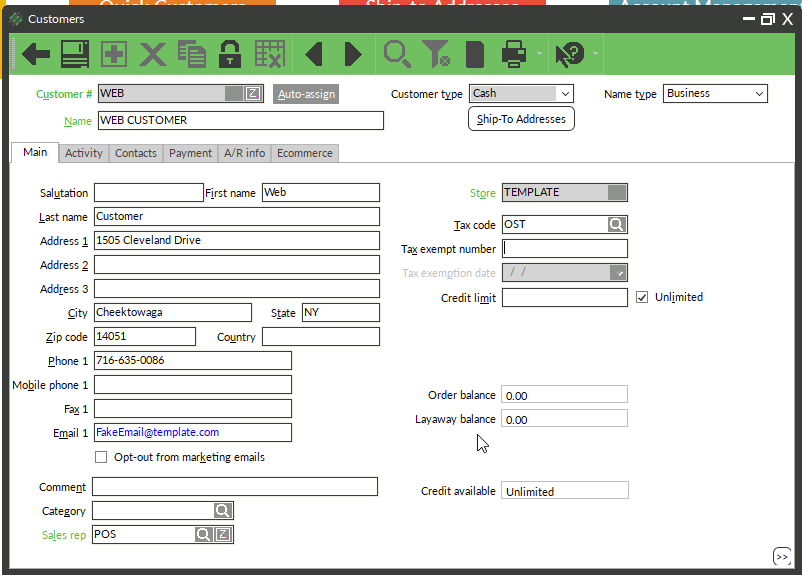
- In NCR Counterpoint, browse to Customers / Customers.
- In the Customer # field type WEB and hit Enter on your keyboard.
- For the Name field, type Web Customer.
- For the First and Last Name fields, type Web Customer.
- In Address 1, City, State, Zip Code, and Countrytype your companies information.
- The emailfield should contain a fake email address. The address does not matter as long as the standard email format is honored.
- Select the default Sales Rep.
Contacts Tab
- For the Contact 1 field type Web Customer
- Email 1 field should contain the same fake email entered under the main tab.
Ecommerce Tab

- Put a check in the Ecommerce Customer box.

Then navigate to Setup> eCommerce> control and navigate to the Customer tab.
Change your template customer to the WEB customer created.
Related Articles
Step 2) Create an eCommerce Category Structure
To show you how to setup successful ecommerce categories for CP-Commerce. We recommend that you start with a small group of your best‐selling items, and then continue to add more items later. The sooner your store is up and running, the sooner you ...How to Configure Customer Forgot Password Email Template
This article will help a user set or update the email template used for when the customer forgets their password. Step-by-step guide 1. Need to have aTransactional Emailsetup for "Forgot Email" 2. Navigate toStores>Settings>Configuration 3. Go to ...Step 3) Prepare Items for Ecommerce
To help you start planning and setting up your store for Ecommerce by flagging items as Ecommerce, writing descriptions (product names) and HTML descriptions, and item images. TABLE OF CONTENTS Planning Your Items Item Tips Selecting the Items to ...Counterpoint: How to Add/Remove Item from Web
This article explained how to add or remove an item from the Web store. Step-by-step guide In Counterpoint Go to the Inventory and select the Items Button/form. Lookup or enter in the item number to show the item details. On the Ecommerce tab. To Add ...How to Create/Update Welcome Email
This article explains how to configurethe email template to be used for New Accounts. Step-by-step guide 1. You will need aTransaction Emailto do this tutorial. 2. Navigate toStores>Settings>Configuration. 3. Open the Customers tab and choose ...