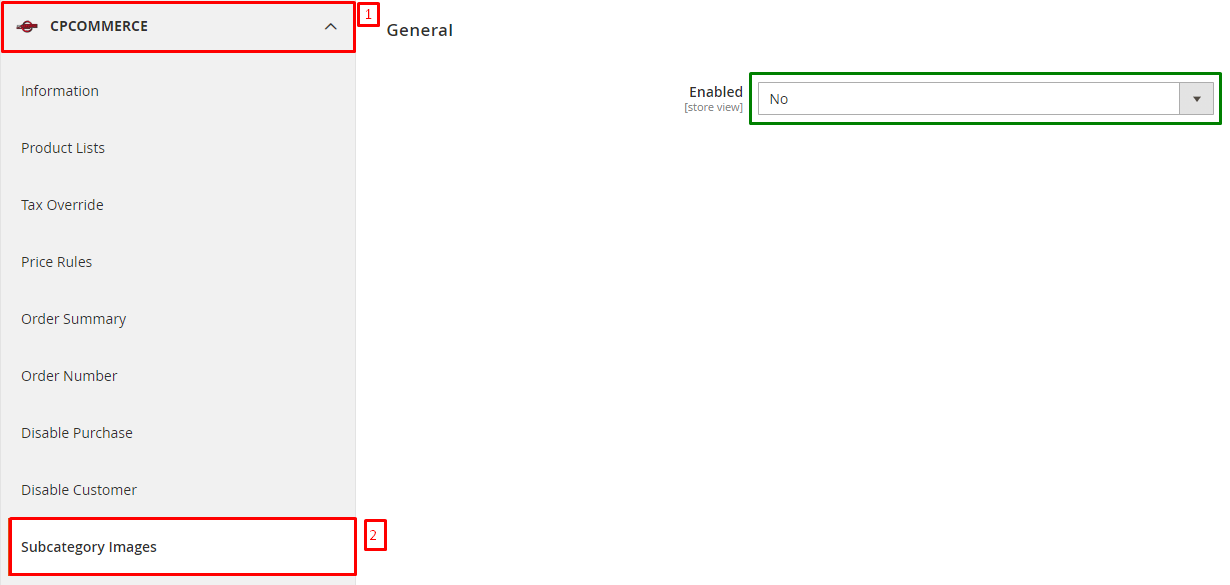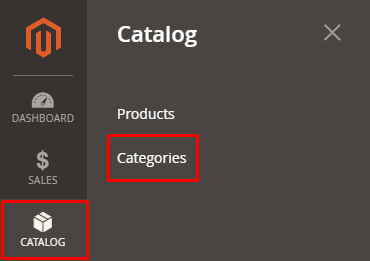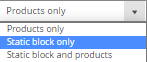CP-Commerce Subcategory Images
When searching by category, it may be useful to have images to click for subcategories rather than a list of names. This article will guide you through the steps on setting up subcategory images and having them listed in a section above the category's products .
Step-by-step Guide
Enable the Subcategory Images
First, we need to enable the subcategory images. If this has already been setup for you, please proceed toSetting up Subcategory Images.
- Login to your website's admin panel.
- On the left hand side, navigate to Stores> Configuration.
- Go to CPCommerce> Subcategory Images> General.
- Change Enabled to Yes.
- Press
 .
.
- By default, all parent categories will show subcategory images.
Setting up Subcategory Images
- On the left hand side, navigate to Catalog Categories:
- In the category menu, on the left hand side there is a category navigation tree that looks like the following image. Navigate and click on the category you want to show a subcategory image for:
- Next, scroll down on the page and find the section labelled CPCommerce. Click on the section.
You should now see thefollowing settings. You can adjust these according to your preferences:

- Show Subcategories- This sets whether aparent categoryshows subcategories or not.
- A parent category is any category with subcategories.
- This setting will show on all categories regardless of whether they have subcategories and can be disregarded in most cases.
- Subcategory Image- This sets what image you would like to show for the currently selected category. You can either upload an image or find one located in the website's media storage.
- By default, if a subcategory does not have an image, it will show its name.
- Subcategory Columns- This sets how many subcategory images will show in each row in aparent category.
- This setting will show on all categories and needs to be configured on theparent category.
- Show Subcategories- This sets whether aparent categoryshows subcategories or not.
- If you want to disable products from showing on category and only show the subcategory images:
- On the right hand side, click on the section labelled Display Settings.
- Next to Display Mode, click on the dropdown and select Static block only.
- On the right hand side, click on the section labelled Display Settings.
- Press
 .
. - Proceed to repeat steps 2 - 5 for the other categories you would like to set.
- Clear the cache by following our guide here:Magento 2: How to Refresh Cache
Related Articles
What is CP-Commerce?
CP-Commerce is a hosted integration platform that allows businesses to link their brick and mortar ERP system to an online ecommerce website. Currently the integration supports NCR Counterpoint 8.4.6+ as the brick and mortar ERP system and Magento ...CP-Commerce Catalog Mode
The CP-Commerce Catalog Mode module allows you to disable the cart and checkout on the site. This can be helpful if your store has a temporary closing, or does not take sales. Admin Configuration Differences Admin Configuration In Stores> ...CP-Commerce Slideshow
This module allows the user to create and edit their slideshow within their Magento Admin Panel. Once installed you will see two pages: Manage Slideshows, and Manage Slides. Manage Slideshows Manage Slides Add/Edit Content NOTE: If you do NOT have ...Guide to Getting Started with CP-Commerce
We're glad you've decided to get started on your journey with CP-Commerce. Whether you're new to the Ecommerce world, or finally connecting your already successful Ecommerce website, we're here to help you prepare so we can get things running ...Event Tickets: Create Your Event with CP-Commerce
Overview We are excited to help you create your online event and start selling tickets through the webstore. In this article, we will outline the flow of how your events will sync between platforms and the general steps to create your events. With ...