CP-Commerce Catalog Mode
The CP-Commerce Catalog Mode module allows you to disable the cart and checkout on the site. This can be helpful if your store has a temporary closing, or does not take sales.
Admin Configuration
In Stores> Configuration> CPCommerce> Catalog Mode, you'll have these settings
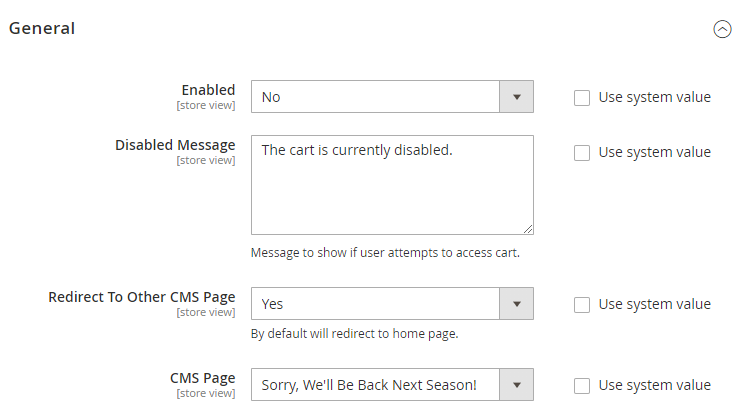
- Enabled: Once enabled, the module will disable cart and checkout related features.
- Disable Message: This message will be displayed when trying to access the cart
- Redirect To Other CMS Page: If you want to send users trying to access the cart to a specific page, you can pick that here. If this is set to no, users will go to the homepage instead.
- CMS Page: If the above setting is set to yes, you'll be able to set a page here. If not, this will be hidden
After changing these settings,refresh the site cache, and then your changes will be active.
Differences
- "Add to cart" buttons, the cart icon, the cart page, and the checkout page will all be disabled and hidden
- If the user visits the cart or checkout page by url, they'll be redirected to the homepage or the page you specify in settings
Related Articles
CP-Commerce Subcategory Images
When searching by category, it may be useful to have images to click for subcategories rather than a list of names. This article will guide you through the steps on setting up subcategory images and having them listed in a section above the ...What is CP-Commerce?
CP-Commerce is a hosted integration platform that allows businesses to link their brick and mortar ERP system to an online ecommerce website. Currently the integration supports NCR Counterpoint 8.4.6+ as the brick and mortar ERP system and Magento ...Guide to Getting Started with CP-Commerce
We're glad you've decided to get started on your journey with CP-Commerce. Whether you're new to the Ecommerce world, or finally connecting your already successful Ecommerce website, we're here to help you prepare so we can get things running ...Event Tickets: Create Your Event with CP-Commerce
Overview We are excited to help you create your online event and start selling tickets through the webstore. In this article, we will outline the flow of how your events will sync between platforms and the general steps to create your events. With ...How to Reconnect Your New Counterpoint Server to CP-Commerce
Occasionally you may need to move your Counterpoint server onto another machine. When you do, you will need to connect your new Counterpoint server to the CP-Commerce sync. The sync is installed on our separate dedicated servers, the only ...