Counterpoint: How to Setup Automatic Email After Order Management Step
This article will guide you through the process of setting up automatic emails after an order management step (Pick or Pick Verify).
Step-by-step guide
- In Counterpoint, go toSetup>Point of Sale>Form Groups.
- Next toForm Group, type a suitable name for the email such as PACK EMAIL and a suitable description such as Packing Email.
- In theGrouptab underApplies to, right click the area and click customize:

- The area below Applies toshould now look like the following:
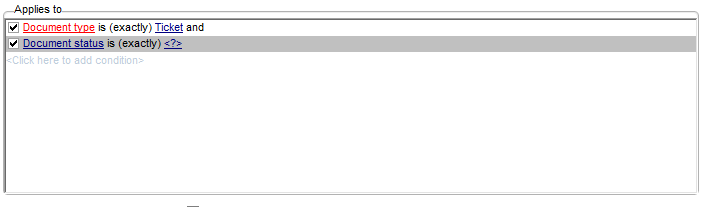
- Click Document status.
- In the menu that appears, scroll until you see Last order activity. The area below Applies to should now look like the following:
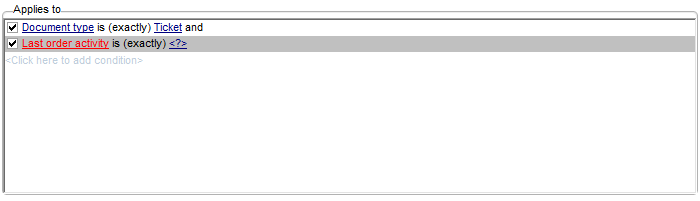
- Right click the area in white and clickSimplify. The area below Applies to should now look like the following:

- Click the dropdown next to Last order activity.
- If you want the email after the order is Picked/ when the order is in the packing stage, select Pickedin the dropdown.
- If you want the email after the order is Pick Verified, selectPick Verified from OMin the dropdown.
- At the bottom, next toAuto printclick the checkbox.

- Now, next to the Group tab, click theFormstab.
- At the bottom next to Form filename, click the ... button to select the email.

- Drag the file you would like to send to the customer into the window that opens up.
- Select the file you added and press Open.
- Next to Printer method, click the dropdown and select Email.
- Click the Messages Tab.
- In Message after printing, enter in a confirmation email for yourself so you know the email has been sent.
- Press the Save icon.

Related Articles
How to Create/Update Welcome Email
This article explains how to configurethe email template to be used for New Accounts. Step-by-step guide 1. You will need aTransaction Emailto do this tutorial. 2. Navigate toStores>Settings>Configuration. 3. Open the Customers tab and choose ...Order Processing
Ticket Entry Go to Point of Sale> Tickets> Ticket Entry Login to a station and drawer Click Process Orders. This is usually an O with a gear on it, the icon will vary based on the Counterpoint version Then you should be able to view an order, or ...How to setup order confirmations and copies/store email addresses/transactional emails
This article will help users understand how sales email settings and sender settings relate. Step-by-step guide First, we want to set up the store email addresses so that order confirmations come from the right email. Navigate to Stores> Settings> ...How toConfigure a Sales Email
This article will help users add or change the sales email that gets sent when a new order is placed in Magento. Step-by-step guide 1. You will need to set up aTransactional Emailtemplate before doing this tutorial. 2. Go to the Stores> Configuration ...How to Manually Complete an Order
Occasionally there may be a need for you to manually complete an order in the Magento store. For example, if something goes awry during the activity sync from Counterpoint to Magento. Step-by-step guide In the Magento Admin Panel, find your order ...