Counterpoint: How to Create an Ecommerce Category and Add Items
This article will go over how to create an e-commerce category, add items, and bulk add items to this category.
Create Category
1. Open up Counterpoint
2. Navigate to Setup> E-commerce> Categories

3. On the left select where you want to add your category and click the Add button on the bottom left.

4. Fill in the Add E-commerce Category Form.
Image File
This will not be the image used for the category on your site. Category images can be set in the
website management panel by following our guide here: Magento: How to Add Category Information

5. Click the "Save" button when you are done.
Add Items to Category
1. Click the Category you wish to add items to.
2. Click Add Item to add a single item.

3. Click Bulk Add to add many items.
- Item number, Item category, subcategory, and Primary vendor are all ranges.
- Item type: Choose the item type you wish to add to this category.
- Price-1 at least - Enter the corresponding number that is set to an item's Price 1 rule.

4. Click the "Save" button when you are done.
5. After you are done and your sync runs, you will be able to find these categories in your Magento admin panel.
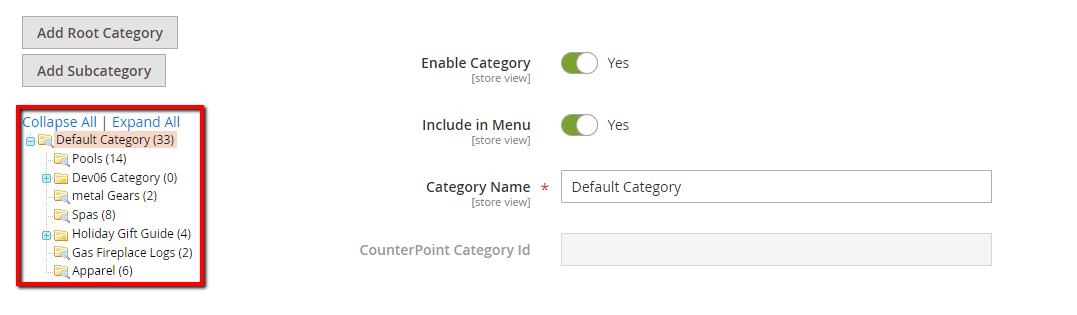
DO NOTrename, rearrange, or add new categories in the Magento 2 admin panel. Changes to category names and positions should be done from Counterpoint which will sync to the site.
Related Articles
Step 2) Create an eCommerce Category Structure
To show you how to setup successful ecommerce categories for CP-Commerce. We recommend that you start with a small group of your best‐selling items, and then continue to add more items later. The sooner your store is up and running, the sooner you ...Step 3) Prepare Items for Ecommerce
To help you start planning and setting up your store for Ecommerce by flagging items as Ecommerce, writing descriptions (product names) and HTML descriptions, and item images. TABLE OF CONTENTS Planning Your Items Item Tips Selecting the Items to ...Troubleshooting: Items not appearing on site
Problem You've added a new item in Counterpoint, yet it is still not showing up on your CP-Commerce site. This article will go step-by-step through possible causes to help you figure out why the item is not showing up. Solution First, sign into the ...How to Add Global Scripts to Your Website
This article will guide you through the process of adding custom scripts into the<head> section of your website. Step-by-step guide In the Magento Admin Panel, go to toContent>Design>Configuration In the configuration record corresponding to your ...Counterpoint: How To enable selling of Alternate units on the Web
This article will describe how allow to sell multiple units on the web. Step-by-step guide Go toSetupand Open theEcommerce button/folder Open the Control button/folder On the Items Tab, Look for Units Allowed, Set this to Multiple units from drop ...